![]()
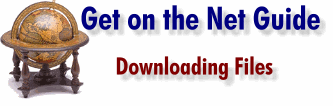
Basic downloading
There are four steps to downloading and using a program:
1. Download the file using your browser. To do this:
- Locate the file you want to download and click its link.
- A dialogue box pops up asking whether you want to open the file or save it. Choose Save, and the Save As dialogue box will appear.
- In the Save As dialogue box, select a name for the downloaded file and a location in which to store it, then click OK.
One way to ensure you don't lose your downloads is to download all files initially to the Desktop, and then move them elsewhere after the download is complete. A neater alternative is to create a download folder (such as C:\Downloads) and save all your downloads to this folder.
using an anti-virus program (we've included one on the cover CD-ROM). Most anti-virus programs let you check a single file at a time, instead of having to check all the files on your computer. Many will add an option to the right-click menu, so you can right-click the file you've downloaded and choose the menu option to virus check the file.2. Check the file for viruses
using a decompression utility (see 'Unzipping with WinZip').3. Unzip the file
Some program downloads and self-extracting zip files run an installation routine as soon as you open them. To install the software, you simply follow the instructions onscreen, choosing the recommended options whenever you're unsure.4. Install the software.
Normal zip files (and many self-extracting zips) don't install automatically. With these programs, once you've unzipped their contents you need to search for a file called Install.exe or Setup.exe and open that file to install the software. If you're not sure how to proceed, look for documentation in the form of text files (.TXT) or documents (.DOC or .WRI). Open and read the documentation -- it will often contain installation information.
If the file you download is not an .EXE or .ZIP file -- or if the archive unpacks to a single file, it's probably a picture, sound or video clip which you can just double-click on and run. If it doesn't run, revisit the Internet site you got it from -- they should provide access to a program that you need to download and install in order to view or hear the file.