|
|||||||||
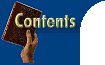
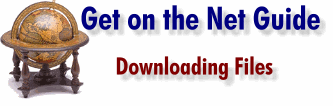
By Rose Vines
The downloader's toolkit
What can you download?
Where are the files?
| The Internet is
a vast software warehouse brimming with programs freely available to all. For the cost of
your connection and online time you can get your hands on everything from utilities to
product demos, art samples to sound bites, freeware to shareware. You can also buy
commercial software and download a copy directly to your Desktop. This treasure is there for the taking. All you need is your Internet connection, a couple of handy utilities, and a little downloading savvy.
The downloader's toolkit Any competent Web browser supports file downloads automatically. Whenever you come across a downloadable file on a Web site, you can use your browser to download it (see 'Basic downloading' for details). An anti-virus program is essential if you download files from the Internet. Although the danger from viruses is often blown out of proportion, chances are that you'll eventually snare one in your net if you download frequently. Make sure you install anti-virus protection before you start downloading, and then check every file before you open it on your hard disk. There are dozens of anti-virus programs available, and we've included one on our cover CD-ROM. You'll find almost all files you download, apart from a few tiddlers, are zipped. Zip is a type of compression, and zipped files are compressed to make them smaller and hence faster to download. To decompress zipped files, you'll need a zip program, and we've included our favourite (WinZip) on the cover CD-ROM.
What can you download? Freeware and public domain software is software available free of charge. Netscape and Internet Explorer are two examples of freeware. Shareware is try-before-you-buy software. You can download it and give it a test run without paying anything. If you continue to use it after the trial period you must register it and pay a fee. Shareware is usually cheaper than equivalent commercial software and its quality ranges from abysmal to excellent. Shareware makes up the bulk of software available on the Internet. Most of the software in our Downloader's Toolkit is shareware. Demo software is software that allows you to test the features of a product, while not being fully functional. Some demos are merely guided tours of the program; others are fully functioning except for some key feature (such as having the save or print command disabled). Trial software is fully functional commercial software which you can test for a specific period. As soon as that period is up, the software stops functioning unless you purchase it and get an unlocking code. Commercial software. An increasing number of companies are selling their commercial products online. You usually need a credit card to purchase such software. Once you've handed over your plastic, you'll be able to download a full version of the software. There are a few problems with commercial software downloads. Firstly, you may face a very large and expensive download, which you need to factor in when assessing the cost. Secondly, some online versions omit extras and add-ons to limit the size of the download. You should check to see if you're missing out on anything by purchasing an online version. Thirdly, unless you make a full backup of your original download, it's easy to lose your sole copy of such software if you have a hard disk crash or accidentally delete the program. Some companies only let you download the software once, which can leave you in a tough position. You should make sure you check the download policy before you purchase such software. Updates and patches. Many companies provide free updates to programs online, and patches to fix bugs in existing versions. Beta software is pre-release software still being tested. Hundreds of companies conduct 'public betas', where they let anyone download their test software and get feedback on how well it performs. You should be wary of using beta software unless you're an experienced computer user: by its very nature it tends to be buggy, less than fully functional and it may even harm your data. On the other hand, beta software is at the cutting edge of what's happening in the computing world, so trying it out can be lots of fun. As well as programs, you can also download all sorts of other files: Web pages and sites, documents, templates, multimedia files, and so on.
Where are the files? There are also sites which gather together files or links to files and categorise them. Some of the best sites are:
|
![]()
| Unzipping with WinZip |
| To decompress files you've
downloaded, first install WinZip from our cover CD-ROM. Once you've done that, simply double-click the zip file and a WinZip window will open, showing you the zipped file's contents. Click the Extract button, choose a folder where you want the uncompressed files to be stored, then click Extract. Remember, zip archives may contain many files. It's thus a good idea to extract your files to an empty or new folder. That way you won't end up with unmanageable clutter. If you type a new folder name in the Extract To box during extraction, WinZip will create the new folder for you on-the-fly. You should also watch out for self-extracting zip files (with an EXE extension instead of a ZIP extension). These files extract themselves automatically as soon as you open them, and it's very easy to end up with a Desktop full of files if you're not careful. By the way, if you can't see the file extensions (such as EXE and ZIP) you can display them by: 1. Opening any folder and choosing Options from the View Menu to display the Folder Options dialogue box. 2. Clicking the View Tab and unchecking the 'Hide MS-DOS File Extensions For File Types That Are Registered' option. 3. Clicking OK and closing the folder window. |



