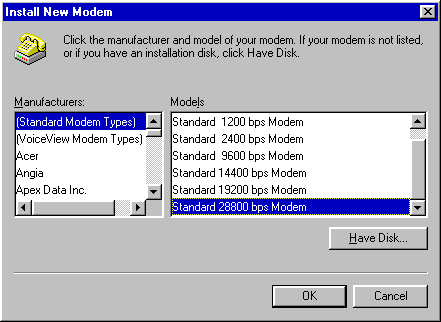| Troubleshooting
communications problems is a pain. There are so many things that can be wrong -- your
modem setup, your serial communications card, the communications program settings, the
phone line, or the modem or service at the other end you're trying to connect to. Here are some simple steps you can take to try to get the bits flowing:
- Check all the cables, including the serial cable connecting
your modem and computer, phone cord and power lead.
- Check the power to the modem is switched on and the modem
itself is switched on.
- If you're getting 'no dial tone' messages, connect a phone to
the line and check that you can hear a dial tone.
- Double-click the Modems icon in the Control Panel (if you're
using Windows 95) and check that the modem and dialling properties look okay.
- Try connecting to a phone number you know works. If you have a
second phone line, use HyperTerminal (you'll find it in your Accessories folder -- if
you're using Windows 3.1x, use Terminal instead) to try to dial yourself just to check
you're making a connection.
- You can also use Terminal or HyperTerminal to check your modem
is responding. In HyperTerminal, for instance, create a new connection and then, instead
of dialling the connection, click the Cancel button to return to the blank screen. Type
ATI and hit Enter. Your modem should respond with its name or identification code if it's
connected properly.
- Pay attention to the lights and sounds. If you have an
internal modem, this won't be much help. If you have an external modem with a speaker and
leds (the flashing lights on the front), listen for the connection sounds and watch those
leds. They'll tell you if your modem is getting a dial tone, whether it's 'handshaking'
(trying to connect) with a remote modem, and whether data is passing back and forth. This
information can be very useful.
- If you're dialling an online service, give their support
number a ring to check if they have a known problem at their end.
- Once you've checked all this and run any diagnostic
procedures recommended in your modem manual, ring the manufacturer's support line, or get
in contact with your Internet service provider's support line.
By Rose Vines |
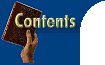
![]()